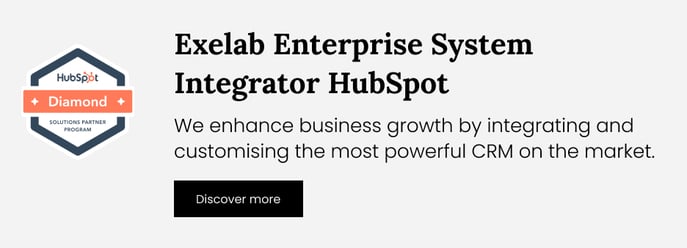Setup Guide - AI Ticket Categorization
How to set up "AI Ticket Categorization", step by step
 Start with installation
Start with installation
1. Click the “Install app” button. This app is free to use and also has a premium plan for added functionalities!
2. Read and confirm the Privacy Policy. Click the “Accept and continue” button.
3. Select and connect your HubSpot account. Pay attention and connect the correct HubSpot account, this action cannot be changed later.

4. On the following page, you'll need to agree to connect this app to your HubSpot account. Click the 'Connect app' button.
You will be automatically redirected to your HubSpot account in Settings > Integrations > Connected Apps > General Settings for this App.
 Enable the App
Enable the App
Before you can start utilizing the app, you must enable it. To do so, click on "Manage Settings" button.
Tip: You cannot enable it by clicking on the toggle, you will get an error message. The toggle is just feedback to let you see the status of the app on the fly.
Account and preferences > Integrations > Connected apps > AI Ticket Categorization
In the window that will open, answer the few questions we have prepared to improve your experience with our apps, at the end of the process, you will have enabled the app and can begin using it.
To properly work, the inbox must be connected to a Ticket Pipeline. When the conversation is created, the message will populate the "Ticket Description" property of the associated ticket. If a pipeline is not associated, the app won't be able to read the message and analyze its sentiment.
 Done! Discover the features
Done! Discover the features
Discover more on the How it Works page, you will find a summary of the features of the app. If you need support, please don’t hesitate to contact us at apps@exelab.com.
Account and preferences > Integrations > Connected apps > AI Ticket Categorization
 Manage Subscription
Manage Subscription
By clicking on the “Manage subscription” button in Account and preferences > Integrations > Connected apps > AI Ticket Categorization, you will be able to activate one of the Premium plans (you can change or upgrade your paid subscription anytime you want).
Once the application is installed, the free tier is automatically activated and includes up to 50/month tickets to analyze.

Now, select your chosen plan.
In the order summary page, you can control all the selected services and the final amount.
Then click the “Proceed” button to continue.
Enter your billing information and country, then click the “Proceed on Stripe” button to continue. Input your payment details and click the button to complete the payment process. You will receive an email confirming the activation.
Once you have completed the payment process, you will be directed to a confirmation page. Click the button “Go to settings” to complete the activation.
Great, now the paid plan is active on your HubSpot portal!
 …and done.
…and done.
Enjoy using the app “AI Ticket Categorization”!
❌ How to uninstall the app
To disconnect an app from your HubSpot account:
- In your HubSpot account, click the Marketplace icon in the main navigation bar. Under Manage, select Connected apps.
- Click Actions on the Workflow Date Calculator app, then click Uninstall.
- In the dialog box, type “uninstall” in the text field and click Uninstall.
Once the app is uninstalled, all property values previously compiled by the app will still be available.