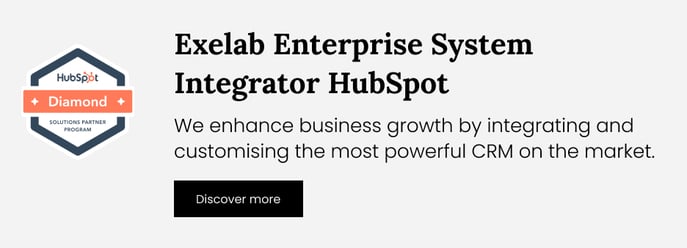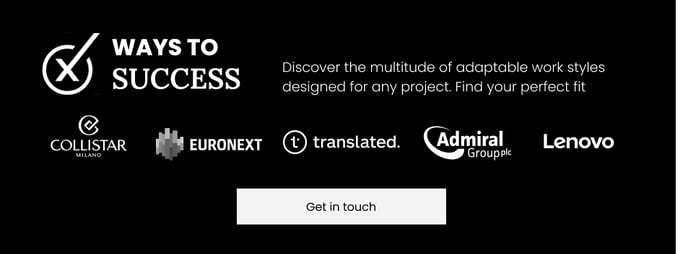How It Works - AI Ticket Categorization
The AI Ticket Categorization app categorizes tickets based on standard and custom properties while also offering insights into customer sentiment. Additionally, it provides valuable information on the performances of service representatives.
 What's the superpower of this app?
What's the superpower of this app?
By analyzing the content in chat conversations, emails and forms, AI Ticket Categorization app categorize incoming tickets, thus enhancing ticket segmentation and streamlining the ticket assigning process.
Furthermore, by analyzing language and tone of the communication, the app determines the overall sentiment expressed by customers.
This information provides valuable insights for customer service teams to better understand and address customer needs and concerns promptly. This advanced ticket analysis can help support teams prioritize and respond to tickets more effectively, leading to improved customer experiences and higher levels of customer satisfaction.
Moreover, the app records the average response and closing time, allowing you to track the performance of the support team.
Go to:
👉 Sentiment Analysis
👉 Ticket Categorization
👉 Ticket Summary
👉 Performance monitoring
👉 Closing sentiment
👉 Best practices
👉 Troubleshooting
 Sentiment Analysis (Available with Free plan or higher)
Sentiment Analysis (Available with Free plan or higher)
When a ticket is created via chat, Whatsapp, email or form submission, the AI will analyze the message content to determine the sentiment expressed by the customer. This sentiment analysis will categorize the ticket into one of three categories: GOOD, NEUTRAL, or BAD, based on the language and tone used in the communication. This valuable information helps customer service teams understand the emotional context behind each ticket, allowing them to tailor their responses and support accordingly.
AI Ticket Categorization App - Basic feature video
 Ticket Categorization (Available with Starter plan or higher)
Ticket Categorization (Available with Starter plan or higher)
Using the main feature of AI Ticket Categorization, you have the ability to select one or more properties from the app's settings panel. The app will then automatically assign the appropriate ticket category based on the information provided by the client, whether it's from a chat conversation, email, or form. Depending on the plan you choose to purchase, you can select up to 5 properties to be automatically filled in for the categorization of your tickets, resulting in a deeper segmentation of your support requests.
Benefits of this feature:
- Promptly identify issues related to specific products or services; this allows for a quick understanding of the nature of the ticket, enabling support teams to prioritize and address customer concerns efficiently.
- Deliver relevant content to help the customer; by categorizing tickets accurately, you can provide tailored solutions and resources to customers, such as Knowledge Base articles or relevant support materials, enhancing their overall experience.
- Create automations to assign tickets to the appropriate team for efficient resolution; automatic categorization streamlines ticket management processes, ensuring that each ticket is directed to the right team or individual for prompt resolution, leading to improved response times and customer satisfaction levels.
Be sure to check the Pricing section in the HubSpot Marketplace for more details.
To upgrade your plan, please follow the instructions in the Setup Guide.
 AI ticket automatic brief description (Available with Starter plan or higher)
AI ticket automatic brief description (Available with Starter plan or higher)
This feature significantly reduces time by generating a concise summary of the client's support request. It analyzes the information from chat, email, or forms, eliminating the need for the support team to sift through lengthy customer messages.
AI Ticket - Categorize conversation and Brief Description video
 Performance monitoring (Available with Starter plan or higher)
Performance monitoring (Available with Starter plan or higher)
By purchasing a paid plan (Starter plan or higher) the app continues to provide valuable insights throughout ticket management. After the ticket has been opened, the application will keep track of it by counting the number of interactions, average response time, and closing time. Once these premium features are enabled from Settings, you will be able to monitor:
 “AI Ticket Iterations Number” (Available with Starter plan or higher)
“AI Ticket Iterations Number” (Available with Starter plan or higher)
This property identifies the number of conversations exchanged during ticket handling. This metric helps in understanding the level of activity and engagement surrounding a particular ticket, providing insights into the complexity of support process.
Please note that Calls, Meetings and Tasks are not counted towards this property.
 "AI ticket average response time" (Available with Starter plan or higher)
"AI ticket average response time" (Available with Starter plan or higher)
This property calculates the average time taken to respond to a ticket from the moment it is created or reopened until the first response is provided. It measures the efficiency and responsiveness of the support team in addressing customer inquiries or issues.
 "AI ticket closing time" (Available with Starter plan or higher)
"AI ticket closing time" (Available with Starter plan or higher)
This property indicates the duration between the creation and its eventual closure. It measures the overall time taken to resolve a customer query or issue, including all interactions and necessary actions until the ticket is marked as resolved or closed.
If the ticket is reopened, the closing time is not reset to zero but rather the additional time to rework the ticket will be added.
 Closing sentiment (Available with Starter plan or higher)
Closing sentiment (Available with Starter plan or higher)
Once the ticket is closed you can also show the "AI ticket closing sentiment" which Provide Sentiment Feedback with a value between GOOD, NEUTRAL, BAD. This value is calculated taking into account all exchanges that took place in the conversation, via email, text message and WhatsApp.
 Operator evaluation (Available with Ultra plan or higher)
Operator evaluation (Available with Ultra plan or higher)
To upgrade your plan, please follow the instructions in the Setup Guide.
AI Ticket Categorization - Closing sentiment & Performance indicators
 Best Practices
Best Practices
- Now that the "Sentiment Ticket" property is up and filled, you can maximize its usage. For instance, you can use it in a report indicating the sentiment.
- Or you can also use it within certain automation.
For example, you can automatically assign ticket priority based on detected sentiment.
 Troubleshooting
Troubleshooting
/Sketch-annotation-element-stroke-line-bullet-non-filledaedas.svg)
You can change or upgrade your paid subscription anytime you want. Your monthly limits will be updated immediately. To change your plan, please follow the instructions in the Setup Guide.
If you encounter difficulties in accurately categorizing tickets through the automatic analysis of conversations, it may be due to the inconsistencies in the selected properties. It is crucial to choose an appropriate property and ensure the following criterias are met:
- Property name and description should be accurately configured to reflect the property values. This helps the AI accurately identify and assign the appropriate values.
- Carefully verify that property values are relevant to your situation. The use of inconsistent or generic values could compromise the accuracy of categorization, as artificial intelligence relies on the consistency and relevance of the provided information.
Smart tip: Make sure to include an "Other" option in your selected properties to prevent the property from being left empty if the app is unable to detect the appropriate value. In cases where an "Other" option is not available and categorization issues arise due to inappropriate values, the property will remain empty to maintain data integrity.
Ensuring consistency in the entered values is essential to achieve precise results and optimize the conversation analysis process. If issues persist, we encourage you to contact our technical support for personalized assistance.
Should the conversation contain more than ~10k words, the application may fail. In this case, no values will be automatically filled in the properties. This could cause, for example, the "Close Sentiment" property not to be filled in, when a ticket, whose associated conversation contained very long content, is closed.
If you need support, please don’t hesitate to contact us at apps@exelab.com.