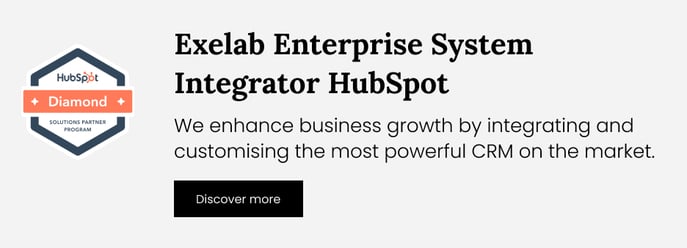How It Works - Gender By Name
The Gender By Name app automatically assigns a gender (male or female) to each new contact added to your CRM, based on First Name and Country
 What's the superpower of this app?
What's the superpower of this app?
The Gender by Name app improves how you segment and communicate with your contacts. By automatically assigning a gender to each new CRM contact, this app helps you gain a deeper understanding of your audience and refine your marketing strategies for better effectiveness.
 Assign a gender to your contacts
Assign a gender to your contacts
Every time a contact with the "first name" property is added to HubSpot, the app processes it and assigns a gender by automatically filling in the "gender_byname" property.
Tip: For better gender accuracy, it is recommended to have the country property filled in. However, this is not a requirement for determining the gender of a contact.
If the first name of a contact is updated, the app will automatically reprocess the contact and update the gender if needed.
Please be aware that each time a contact is reprocessed, it will be counted towards the tier.
Contacts can be created using various methods such as importing contacts, manually creating them, or generating them through other tools of your choice. The only step required to trigger the app is that the property firstname is filled in or edited.
 Fake or unknown values for "first name"
Fake or unknown values for "first name"
Gender by Name keeps your data clean by detecting fake names like “Test” or “Qr59gj$”.
If a fake name is detected, Gender By Name will not assign any gender, ensuring that your gender segments remain accurate and clean.
- If a contact’s “first name” property contains a fake value (like “test” or “Qr59gj$”), it will still be processed and counted in your tier. However, the app will not assign any value for the "
gender_byname" property, which will remain empty. - If a contact’s “first name” property is unknown, the contact will not be processed and it will not be counted towards your tier.
 Not sure if the app is working? Check it out!
Not sure if the app is working? Check it out!
1. Check that the gender_byname property has been created
- In your HubSpot account, click the Settings icon in the main navigation bar. In the left menu, under the Data Management section, select Properties.
- In the search bar, search for
gender_bynameand you will find the correct property was created.
 2. Add the property to the Contacts dashboard
2. Add the property to the Contacts dashboard
- Go to the Contacts page and click on the Edit Columns button on the right side of the contact table.
- In the search bar, search for
gender_bynameand check the "Contact gender by name" property, then click the "Apply" button. - You will now be able to view the property with its values displayed in the left column.
 3. Create a test contact
3. Create a test contact
If you're unsure, you can create a test contact to verify how the app works. Within a few seconds, the gender_byname property will be automatically populated with a gender value, either male or female. To create a test contact you can follow the steps below:
- In your HubSpot account, navigate to Contacts > Contacts.
- In the upper right, click Create contact.
- In the right panel, enter the properties of the contact. Once you've filled in the contact's name (requested for the Gender by Name app to work) and email, you can create the contact.
- You just have to wait a few seconds and go and check the property value again.
You are now ready to use the property gender_byname to segment your contact and tailor your marketing campaigns by gender!
If you need support, please don’t hesitate to contact us at apps@exelab.com.