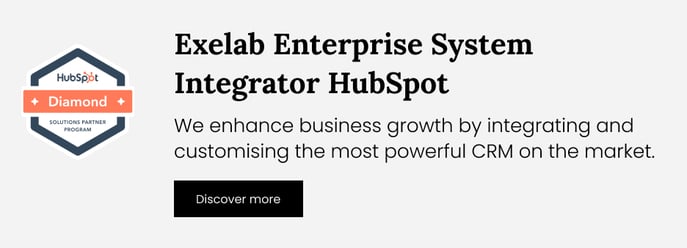How It Works - Twilio Flex Integration
How "Twilio Flex Integration" works, step by step
 Before You Start: How Tasks Are Created in Twilio
Before You Start: How Tasks Are Created in Twilio
Before configuring the app, it's important to understand how tasks are created and routed to Twilio Flex using the integration.
Twilio numbers automatically generate tasks, while other actions require HubSpot workflows to trigger task creation.
You can trigger the creation of tasks in Twilio directly from HubSpot workflows, based on specific events or conditions.
1. 🔔 New Lead Assigned to Sales
A contact is added to HubSpot (e.g. from a form submission), and a workflow triggers a task in Twilio for a sales agent to call the lead.
This ensures immediate follow-up directly from Twilio Flex.
2. 📞 Incoming Phone Calls
When a customer calls a phone number configured in Twilio, a task is automatically generated and shown in Twilio Flex. If the number matches an existing contact in HubSpot, the contact’s name will be shown.
If no match is found, only the phone number will appear in the task panel.
If you need support, please don’t hesitate to contact us at apps@exelab.com.