How It Works - Has Attachment Filter
The Has Attachment Filter app introduces 2 additional custom properties to your CRM for tracking whether a record has any linked attachments and the total number of attachments
Has Attachment Filter does not support the management of sensitive files. For more information, due to HubSpot policy on sensitive data storage.
 What's the superpower of this app?
What's the superpower of this app?
By using the Has Attachment Filter app, you have can effortlessly keep track of whether a record has any attachments linked to it. Not only that, but you also gain real-time access to the total number of attachments associated with your records, with this count being continuously updated. This feature allows you to stay informed and organized regarding the attachments within your CRM, ensuring that you are always aware of the status of each record and the documents attached to it.
The app will automatically add 2 properties to all standard objects:
- Object Has attachments = yes/no (dropdown select type)
- Object Number Attachments = numeric type
 1. Object Has Attachments property
1. Object Has Attachments property
This property will be automatically updated based on the presence or absence of attachments within the record.
If the record has no attachment associated, the value will be “No”
If the record has at least 1 attachment associated, the value will be “Yes”
 2. Object Number Attachments property
2. Object Number Attachments property
This property will be consistently updated with the total number of attachments associated with a record.
If the record has got “0” attachment associated, the “Object Has Attachments” property will be updated with the “No” value.
If the object has at least “1” attachment associated, the “Object Has Attachments” property will be updated with the “Yes” value.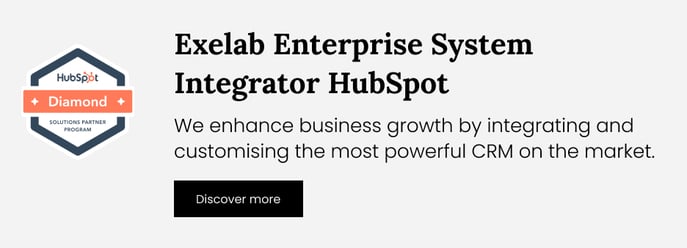
 Don’t forget to test the app!
Don’t forget to test the app!
1. Manually attach a file to an object.
2. Wait a moment and check if the values of the 2 properties have been successfully updated. Troubleshooting 1
Troubleshooting 1
Two custom properties will be created for each standard object in HubSpot, allowing you to use the app with any type of object you might need.
Once the app is installed, it should automatically populate the values for all records that already have associated attachments. As a result, you should find all the properties correctly updated with the correct values.
 Troubleshooting 2
Troubleshooting 2
The two custom properties updates, (Object Has Attachments and Object Number Attachments) are triggered by HubSpot notes. When there's at least one note linked to an attachment, the two properties will be updated accordingly.
For example:
Object Has Attachments = YES
Object Number Attachments = 1
The "No" value for Object Has Attachments is only set when there is at least one note without an attachment linked to the object. If no notes are present, these fields remain empty, represented by two dashes in HubSpot. Unfortunately, HubSpot does not generate notes for attachments received via email or other tools. In such cases, our app detects attachments sent through email or chat and queues them until a note is created to update the count. For instance, if an attachment is received via email and the count remains at zero, uploading a new attachment in the CRM and creating a note will update the count to include the email attachment, showing as 2 in the counter.
 Which attachments are found?
Which attachments are found?
Our app can identify all note-generating attachments and those arising from emails, conversations and forms. Attachments entered into HubSpot in additional ways (i.e. 3rd party integrations) may not be correctly identified.
In the following cases, the app does not update the attachment count:
- The file is manually attached to an existing note;
- The file is removed manually, without deleting the attached note.
 Best Practices
Best Practices
Use the properties to constantly check if your objects have received their attachments. You can also create custom lists using these values.
Alternatively, you can also create automations to trigger workflow actions when an object has more than a certain number of attachments.
Furthermore, when setting up a workflow to identify objects without attachments, users should adjust the trigger to specify "Object Has Attachment" as anything other than "Yes." This ensures accurate identification of objects lacking attachments within the CRM system.
Using "Object Has Attachment" as "No" may inadvertently exclude null values represented by the two dashes. To address this, alternative triggers like "Object Has Attachment is Unknown" followed by "Object Has Attachment is No" can be employed as a workaround.
Smart tip #1: Do not upload an attachment to a previously created note, otherwise the attachment counter will not be updated.
Smart tip #2: To delete the attachment and allow the app to update properties correctly, use these two modes:
- deletion via Attachment CRM card
- deletion of the note containing the attachment
Do you need any support?
If you need support, please don’t hesitate to contact us at apps@exelab.com.