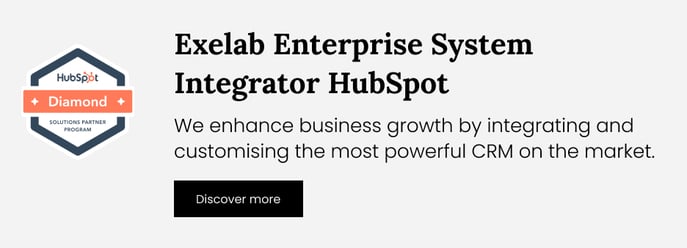How It Works - Add Line Item to Deal
With the Add Line Item to Deal app, you have the ability to effortlessly add line items to a deal using workflows, as well as make bulk updates to line items, even after the deal has been created
 What's the superpower of this app?
What's the superpower of this app?
The Add Line Item to Deal app enhances the deal management processes by allowing users to effortlessly add line items to existing deals or make bulk updates to line items even after the deal has been established. This feature eliminates manual data entry tasks and ensures accurate and efficient management of deal information. By automating line item association, users can save time, reduce errors, and improve overall productivity in managing deals within the HubSpot portal.
 Main Features (Available with both Free plan and Pro)
Main Features (Available with both Free plan and Pro)
The app adds 2 new actions in the Workflow tool:
- The “Add Line Item to Deal” action
adds a line item to your existing deals; - The “Update Line Items in Bulk” action
updates in bulk the line items associated to a deal.
These actions enable users to automatically add a line item to an existing deal or update in bulk the line items associated with a deal.
Please ensure that the following fields are filled correctly:
-
- SKU of the product to add (optional) -> READ TROUBLESHOOTING POINT 1
- Name (optional)
- Description (optional)
- Product’s quantity
- Line item price (optional, if not provided the price will be the one of the product)
- Currency list (USD, EUR, GBP, etc.)
(optional, if not provided will be used as the default account currency)
 Enabling the Premium Features (Pro plan only!)
Enabling the Premium Features (Pro plan only!)
Once you activate a paid plan you can enable additional properties to set within the 2 workflow action.
By selecting “Activate” in the “Enable premium actions (optional)” box you will have access to new features.
Premium features:
- Payment type: One time / Recurring / Automatic Renewal
- Billing Frequency: Monthly / Quarterly / Semi-annually / Annually / Every 2, 3, 4 or 5 years -> READ TROUBLESHOOTING POINT 2
- Term in months
- Start Date of billing: At payment / Custom date / Delayed start date / Delayed start month
- Up to 5 custom properties valorization (only properties of the following types may be chosen: single-line text, multi-line text, file, calculation, phone number, html)
 Downgrade your plan
Downgrade your plan
To switch from the Pro plan to the free plan, follow these steps:
1. Navigate to the app settings.
2. Select "Manage subscription."
3. Turn off auto-renewal by clicking on "Manage" under the Automatic renewal section.
By following these steps, you will continue to enjoy premium features until the end of the billing month.
 Troubleshooting
Troubleshooting
1. SKU Entry Issues:
If the SKU value entered does not match an existing product in HubSpot, the automation will not function, and the line item will not be associated with your deal. This situation arises only when a value is provided. Any error messages from HubSpot will be visible in the Workflow events.
Leaving the SKU blank eliminates any potential issues.
2. Considerations for "One Time Payment" when choosing “Payment Type” in the “Update Line Items in Bulk” Workflow action:
When opting for "One-time payment" when choosing “Payment Type” in the “Update Line Items in Bulk” Workflow action, be aware that the following existing line item values associated with the deal will be reset:
"hs_recurring_billing_period"
"hs_term_in_months"
"recurringbillingfrequency"
"hs_recurring_billing_start_date"
"hs_billing_start_delay_days"
"hs_billing_start_delay_months"
3. If the currency set in the line item is different from the default account currency you will have to value the deal property deal_currency_code (associated with this line item) with the same currency used for the line item.
4. Test your Workflow and, once you turn on your automation, verify whether the line items on the corresponding deal page are correctly associated.
Line items added by this workflow action will typically appear in your HubSpot product listings. This application guarantees seamless interaction with the CRM interface.
If you need support, please don’t hesitate to contact us at apps@exelab.com.